Android Prepare
Add Android platform
For build Ionic/Cordova sources to Android project simple run follow command:
ionic cordova platform add android
After run command, it will create /platforms/android
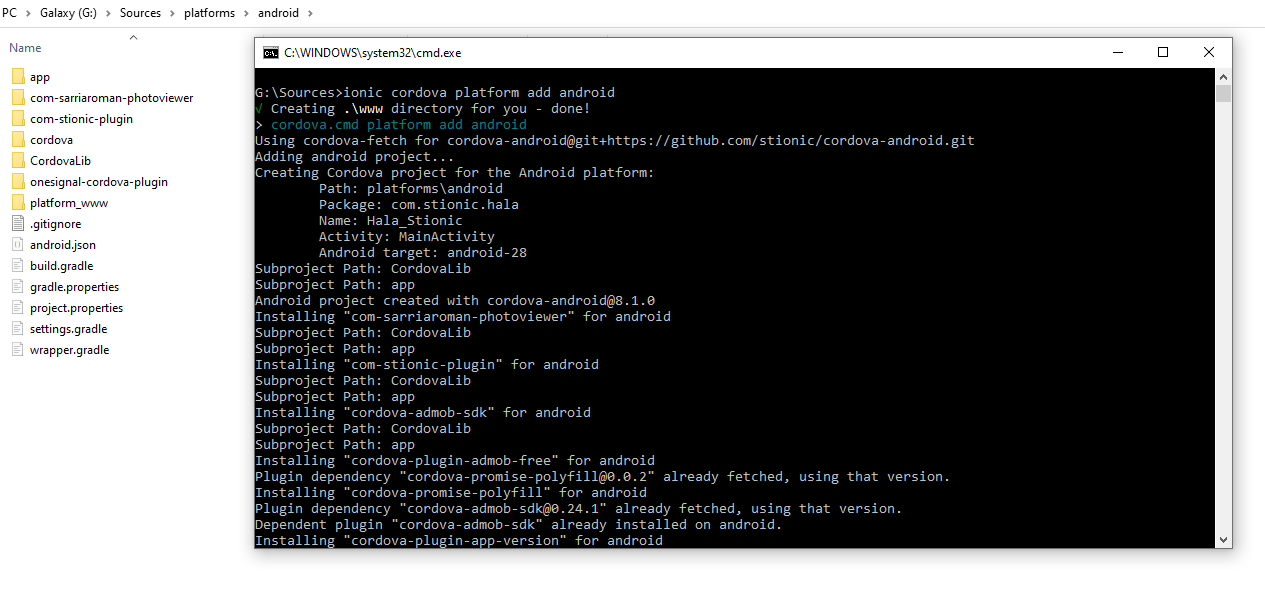
This add platform step need complete without any problem!
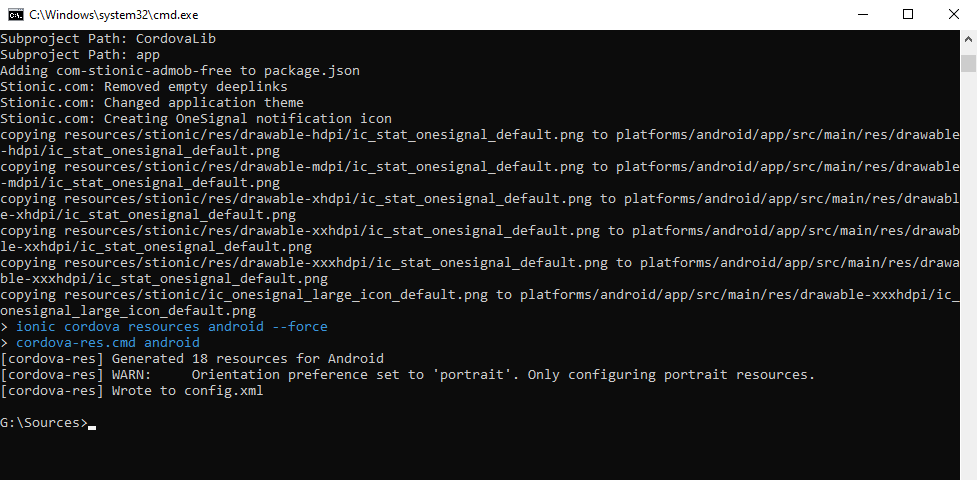
Change Icons and Splash screens
Icons means that the image represents your application, while the splash screens is the image that shows when you open the application.
In essence you just change the image in the /resources/android folder.
It’s great that Ionic offers a tool for creating icons and splash screens automatically.
Install cordova-res IF not installed yet by run
npm i -g cordova-resReplace
/resources/icon.pngand/resources/splash.pngby your image.Run
ionic cordova resources androidcreate image assetsRun
cordova prepare androidupdate image assets to Android platform
Android notifications Icon
You can change the Android notifications icon of application in /resources/stionic
"ic_onesignal_large_icon_default" is large left icon show in notifications when you dropdown.
images in res folder is icon show in statusbar when get notifications.
Make sure your image has only "one layer" to support entire device, including the low version Android.
You can also use the Android assets studio tools, after downloading the .zip file, extract to
/resources/stionicfolder.
![]()