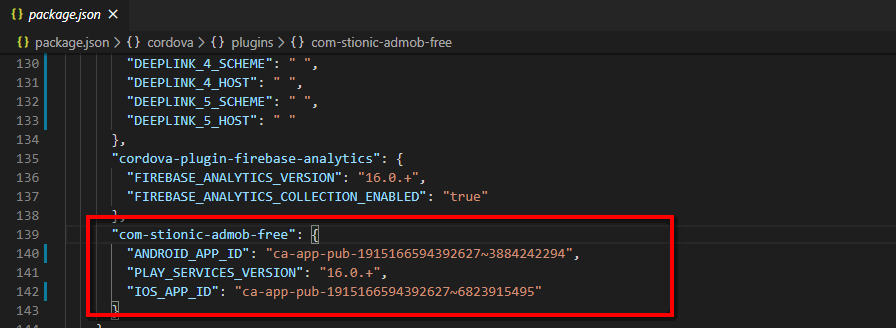Config
Connect to WordPress website
Sure, you need to let the app know the URL of your website so that the app can connect.
Very easy, you just need to edit “one line” in /src/assets/i18n/en.json
Open en.json file with a text editor and edit general.config.url into your URL (line 4)
Make sure it is final url, after all rediects if have (like forcing HTTPS, www,..)
Tips: you can open your website in browser and wait all load done then copy url in Address bar
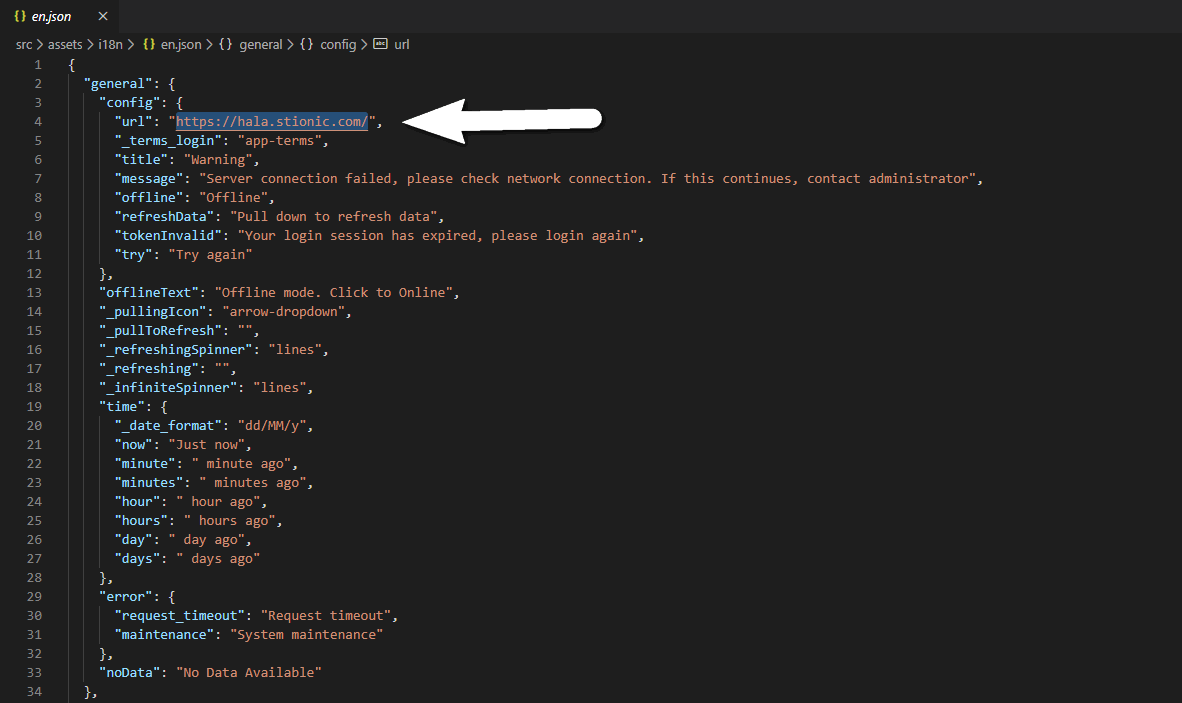
Terms and Conditions page
Default you simple create page in WordPress with slug app-terms then app will open this page first time users open app or when click Terms and Conditions in Login.
If you want to change slug just edit in /src/assets/i18n/en.json
Open en.json file with a text editor and edit general.config._terms and general.config._terms_login (line 5-11)
If slug is empty then app will hidden all terms alert.
App Information
The application should be unique, so you need to provide application information such as ID, version, application name to make sure it is unique.
Just open /config.xml file with a text editor and edit
Package name (id) normal is reverse of your website domain. Example hala.stionic.com -> com.stionic.hala
You need config
Application *inWordPress admin -> Stionic -> General
Package name (id) in config.xml, Apple App ID can config later after you Adding a New App in AppStore Connect
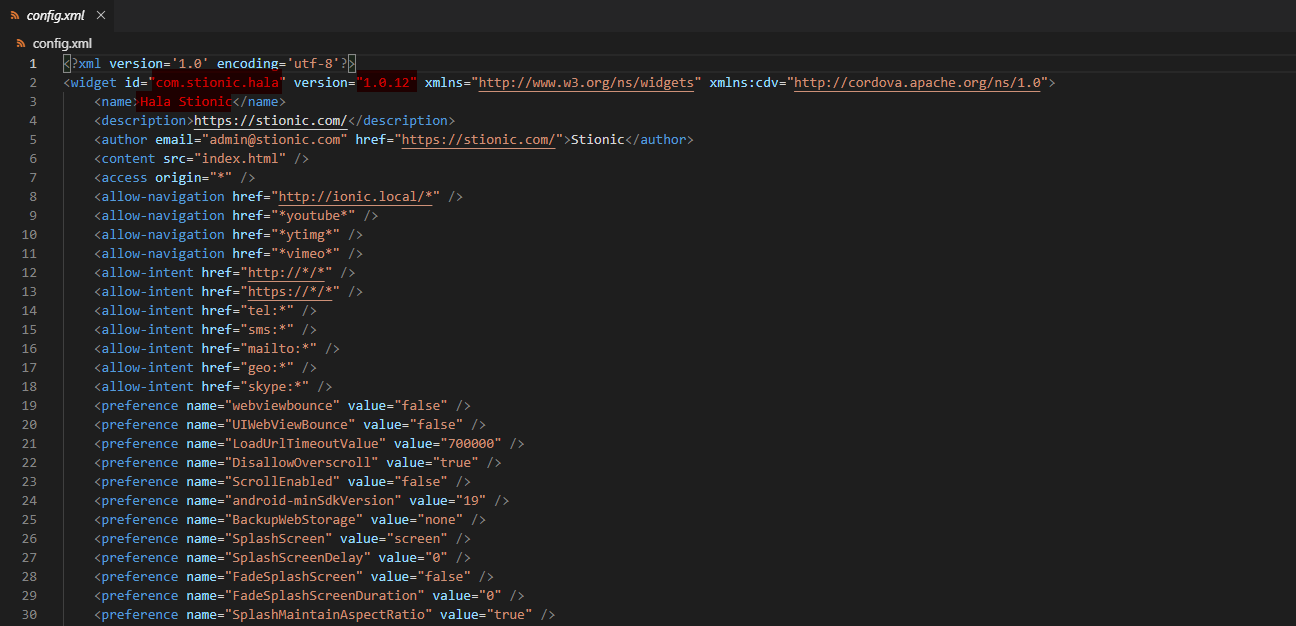
Google Firebase Analytics
Our app support Google Firebase Analytics and it REQUIRED config or remove, otherwise will lead to problem when build.
If want to use, You can read Guide Googgle Firebase Analytics document.
Else, you do not want use this function then need remove config follow below:
- Open
/config.xmlfile with a text editor and remove 3 line
<preference name="GradlePluginGoogleServicesEnabled" value="true" />...<resource-file src="google-services.json" target="app/google-services.json" />...<resource-file src="GoogleService-Info.plist" />
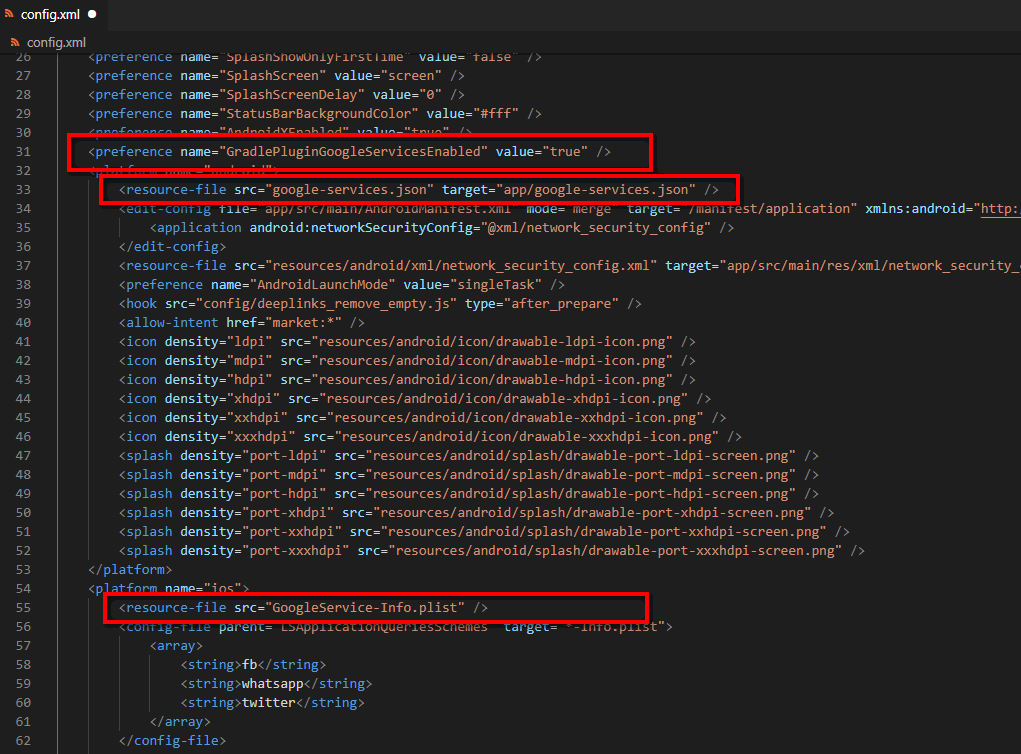
- Open
/package.jsonfile with a text editor and removecordova.plugins.cordova-plugin-firebase-analytics
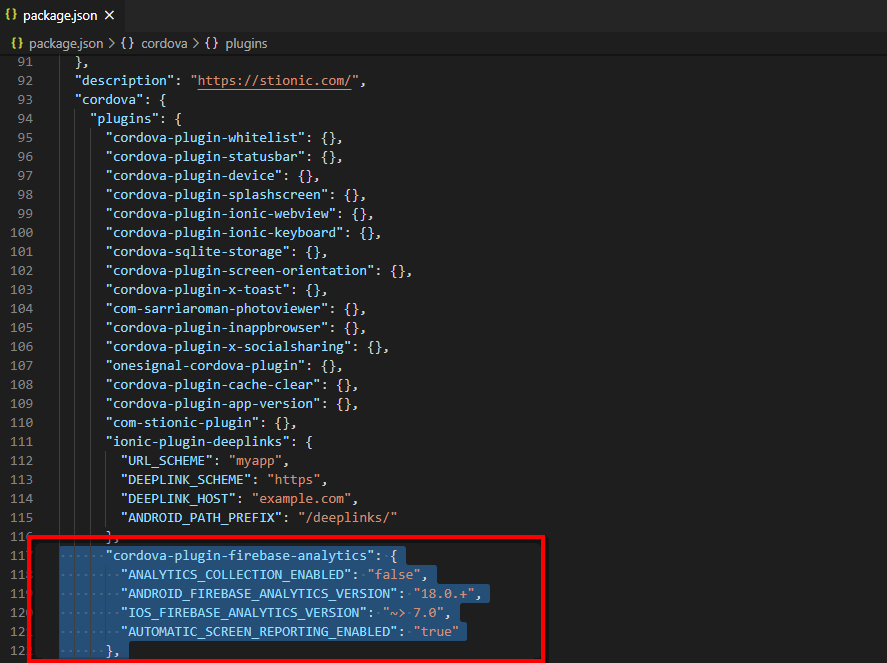
- Remove folder
/plugins,/platformsif it exists.
Deeplinks (optional)
Ionic Deeplinks Plugin makes it easy to respond to deeplinks through custom URL schemes and Universal/App Links on iOS and Android.That means instead of opening your WordPress website in a browser, your device will open the app.
We have pre-configured the application, you just change it so deeplinks can work well.
Open /package.json file with a text editor and edit cordova.plugins.ionic-plugin-deeplinks
URL_SCHEME – the custom URL scheme you’d like to use for your app. This lets your app respond to links like myapp://blah
DEEPLINK_SCHEME – the scheme to use for universal/app links. Defaults to ‘https’ in 1.0.13. 99% of the time you’ll use https here as iOS and Android require SSL for app links domains.
DEEPLINK_HOST – the host that will respond to deeplinks. For example, if we want example.com/product/cool-beans to open in our app, we’d use example.com here.
ANDROID_PATH_PREFIX – (optional): specify which path prefix our Android app should open from more info
Example:
change urlscheme to myapp, then every time the device open myapp:// will open your application.
change yourdomain.com to example.com, then every time browser open http://example.com will open your application.
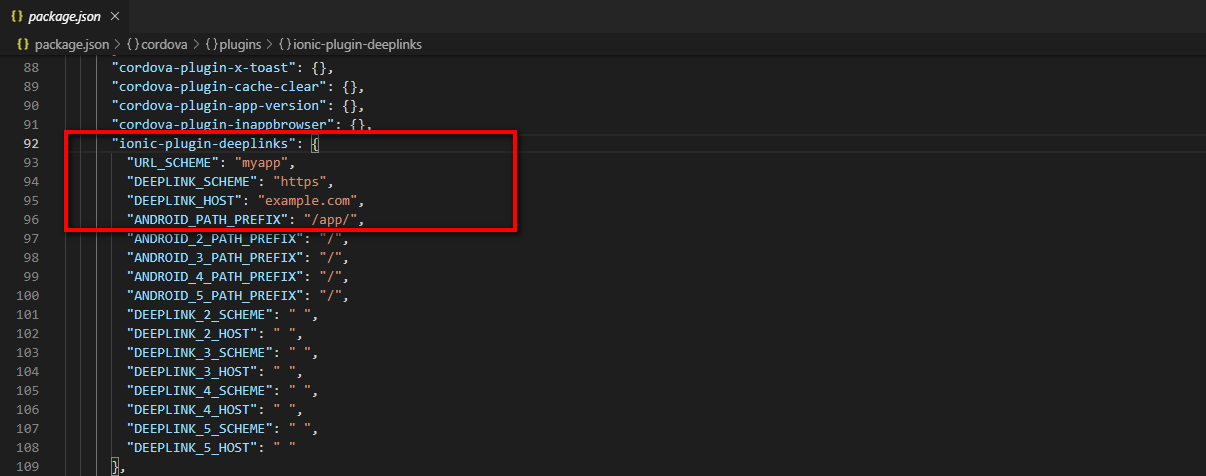
You also need config in WordPress admin -> Stionic -> DeepLinks, and now your app will support deeplinks open app from website by click Application button.
In case you want phone automatic open app when open url (without users action) then you need config App/Universal link in your website.
Each website/app will have different config, you can read Offical document here:
Android (App link): Declare website associations
iOS (Universal link): Add the Apple App Site Association File
Google AdMob ads (optional)
If you want to show AdMob ads in your app then need to config AdMob App ID as AdMob required
Open /package.json file and edit AdMob App ID cordova.plugins.com-stionic-admob-free
Read document Find your app IDs.